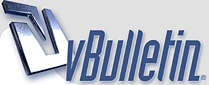
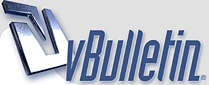 |
PICTURES EDITING TUTORIAL!
Well, not sure if it's a good idea or not, but somebody might be interested. Quite often we see ppl posting pics as they come out of the camera or just quickly batch resized... IMO every pic is different and every pic has to be modified separately, even for a simple resize ;)
I know not everybody can waste hours especially when you have tons of pics to edit, but still, IMO it's well worth Here are three samples of what how you can improve a pic with just 2 or 3 minutes work: A couple of pics from yesterday, before and after 3200GT http://img95.exs.cx/img95/633/editingtest3pw.jpg F575M (yes I finally found it in the wild, the matte black beast!!) http://img95.exs.cx/img95/7641/editingtest10jm.jpg E30 M3 http://img94.exs.cx/img94/7535/editingtest27xc.jpg And now here if what you I usually do, using Photoshop: So, this was the original picture: http://img98.exs.cx/img98/6726/img016rt.th.jpg I had obviously to reduce the quality to put it on imageshack since the original pic was 4.8 MB big. I just saved it at 25% with PS for educational purposes ;) it's basically to start with a pic wich doesn't have the car placed inside the frame like you would like in the end. Most of the time I simply don't zoom enough or center the car like I should, so I need some cropping. Of course this is easier when we start with a big pic like in this case. So, first step, cropping: http://img98.exs.cx/img98/7199/img020by.jpg You just select the crop tool and draw a rectangle on the pictures with roughly the framing and proportions you would like: http://img101.exs.cx/img101/3595/img034fz.jpg Ok here we are with the cropped image now, smaller, the car placed like we wanted http://img101.exs.cx/img101/7839/img044tf.th.jpg but now we need to finally obtain the size we need, in this case, 1600x1200, so: http://img101.exs.cx/img101/5207/img051lu.jpg In here, you try to input 1600 for the width http://img101.exs.cx/img101/4840/img063ft.jpg In this case it is ok, since you need the height to be 1200 or slight more, so you can take it down to the needed size.. if by putting 1600 in the width, the height would be less than 1200, you need to modify the latter parameter to 1200 and you will end up with a pic slighty wider than 1600, hang on, almost done with the resizing thing: We have this pic now, still not 1600x1200 http://img133.exs.cx/img133/9339/img074nz.th.jpg So now you can either do another crop, or to make it quicker, "canvas size" wich will automatically crop the extra pixels, from both left or right, or from one side only if you wish http://img133.exs.cx/img133/3093/img089yi.jpg So, you put the height at 1200, hit ok and you are done http://img133.exs.cx/img133/3093/img089yi.jpg So now we can work on some improving starting from this pic we just obtained. Here is what I usually do to my pics: At first I try the three "auto" commands: http://img9.exs.cx/img9/6249/img104gk.jpg Impossible to tell you wich one is the best for your pics. Usually when you take interior pics like dealerships, garages and so on, the auto color works great if you forgot to modify the white balance setting on your camera. In most outside pics auto level or autocontrasts can take away that foggy feel you can see in this pic too. Sometimes auto levels messes up the colors, but anyway usually one of the three can always help you for a start. You just quickly try to three of them and see wich is better BTW, sometimes you can apply even two or the three of them for better results In this case it was auto contrast, and from this: http://img94.exs.cx/img94/119/img111vt.th.jpg We obtain this: http://img94.exs.cx/img94/8580/img124md.th.jpg Already looking better right? Next step, not really the case here, but some pics are a bit on the dark side sometime and by just raising the lightness you won't obtain a great result, so you should try out the "curves" http://img74.exs.cx/img74/3355/img132nw.jpg Difficult to explain this setting, you need to play around with the graphic.. you will see the result in real time anyway: Usually I do something like this, not much more anyway http://img74.exs.cx/img74/7253/img145pr.jpg And from this: http://img94.exs.cx/img94/8580/img124md.th.jpg We are now here: http://img74.exs.cx/img74/4548/img158zp.th.jpg Now come a couple optional touches wich can still give some good results: http://img74.exs.cx/img74/8122/img167kz.jpg I usually give it a little bit more contrast, never more than "5" http://img74.exs.cx/img74/4908/img174ar.jpg And also a bit more "saturation", again "5" http://img74.exs.cx/img74/8104/img181ow.jpg http://img43.exs.cx/img43/2748/img190mo.jpg Small changes, but well this pic http://img74.exs.cx/img74/4548/img158zp.th.jpg gave this http://img43.exs.cx/img43/3069/img202po.th.jpg Getting there, just the final touches now, and one is VERY IMPORTANT: "sharpening". When you resize a pic, you basically ALWAYS need some sharpening to make it better, and also if you post the original size, it could help for pics wich are not 100% sharpen: I use 99% of the time the regular "sharpen", sometimes "sharpen more" wich is a bit edges, and rarely the "sharpen more" or the last, custom one: http://img138.exs.cx/img138/9792/img212sb.jpg now a little optional thing wich I usually do to avoid raising too much the picture size since by sharpening you will definitely raise it's weight in kb: I draw with the lasso tool http://img138.exs.cx/img138/5040/img249yq.jpg (I usually use the polygonal one wich is easier) a selection around the car only and only afterward I do the sharpening, so only the selection will be affected. http://img138.exs.cx/img138/8036/img234fo.jpg Very usefully especially in such a pic, full of trees and small details in the back wich won't be sharpened. and see the weight difference here: full sharpen on the left, partial sharpen on the right http://img138.exs.cx/img138/6692/img222gr.th.jpg - http://img96.exs.cx/img96/4940/img257yt.th.jpg It's not a LOT, but when you have thousands of pics hosted somewhere, especially when it's not imageshack but your website with a limited amount of space, it can make the difference ;) and also help modem users a bit What I do now is thanks to some special filters I got time ago and is used to improve brillance and warmth of the pic: This one: http://img96.exs.cx/img96/4940/img257yt.th.jpg becomes this: http://img96.exs.cx/img96/4050/img260lq.th.jpg it gives a good effect on oranges/red/yellow cars and also good for green background, blues and so on Another useless but nice touch is a small stroke around the pic. If first "select all" (CTRL+A) and then: http://img155.exs.cx/img155/8556/img271ia.jpg Usually I do a 1 pixels stroke.. but up to you to see how big you want it And then, if you have a watermark to put on the pic, it the time to do it And the final result is ready :D So basically this first pic http://img94.exs.cx/img94/119/img111vt.th.jpg We arrived here: http://img155.exs.cx/img155/9437/img289ah.th.jpg Isn't it worth some of your time? :D especially when you take a good pic of a nice car, it is WELL worth it IMO! It can seems pretty long, but actually it takes just a couple of min per pics once you are used to it. _______________ And to complete the tutorial, what about plates blankening: the plate http://img94.exs.cx/img94/7673/img290zg.jpg You now carefully select with the polygonal lasso the area you need to mask: http://img94.exs.cx/img94/205/img305vy.jpg if you wish to let something visible, always with the lasso selected, press and keep pressed ALT and select the area you want to actually de-select: http://img94.exs.cx/img94/303/img315nb.jpg Now you need the eyedropper tool http://img94.exs.cx/img94/3121/img321tt.jpg And you will use it to select the main color of the plate by just clicking on it. The you select the pencil with a bigger enough size http://img96.exs.cx/img96/849/img331ql.jpg And you draw across the plate. You are done http://img96.exs.cx/img96/932/img355cu.jpg if you want to add some sort of shadows to the plate you can try the "burn tool" http://img144.exs.cx/img144/6383/img368io.jpg Wich could give something like that, cool in some cases http://img144.exs.cx/img144/740/img375nx.jpg __________________ I hope this will be usefull!! If you have any question, shoot :D |
May I add a useful option? :D
After you had cropped the image, the size was 2044x1550. Then you resized it to 1600px... You can make it in one step by using this settings... (sorry, it's german) http://img126.exs.cx/img126/2636/unb...opie1rp.th.jpg ...your selected rectangle will automaticly be resized to 1024px... or whatever you might use. |
Thanks TT! I knew some of those tricks, but definitely not all. I didn't know what most of the tools actually do, until now. It's very useful and a clear, nice write-up.
|
Nice tutorial TT, I do alot of those things anyway but I've learnt a couple of ideas :D
What are these filters you talk about 'getting some time ago'? :? |
That's cool, basically you select the area to crop and also input the resized size? You just give the width and the hight will adjust like a normal resize? Or you need to input width and height and it will then do some more cropping to obtain the correct proportions?
Andway it is cool but I don't have it in PS 7.0 |
Quote:
|
Oh ok, thanks.
BTW, I love the 575M....can't wait for all the full size pics :D |
nice tutorial TT .. very easy to understand ...
but shouldnt this be in JW competetions or make a new Photoshop section :D |
Well it was placed here since it is here that we post our pics.
|
Quote:
When you select the Crop-tool, you can set the parameters for height and width, eg. 1600x1200px. You can use px or cm etc... When you draw your rectangle, the proportion of that rect. is always 4:3 (=1600x1200). If you set height&width to 1000:200, the proportion of your rectangle is always 5:1... no need to use 'canvas size' afterwards. You'll be able to position the car parferctly. I use PhotoShop 7.0... so you should have it too. :D |
TT, nice tutorial tx a lot....and well - cool numberplate (swiss insider)
btw. a 'how to' or 'tipps'n'trick's of successful photoshooting would be another interesting topic.... so long....iwan |
Hey this will be of great help to me TT. Thanx for the article.....m sure it must have taken u a long time to do this post. I did know that PS enhances images but didnt know how....but now i do :wink:
Cheers!!! |
Good evening guys.
TT, you chose a nice car for the "demo" photo editorial...... :twisted: BTW, today was one of the best days of my life....you know why... |
I know why and can't wait to know more about it :D :P
|
Very good idea TT, I am sure we can find a lot of idea here. Maybe experts could post how they modify cars for JW contests :P
|
| All times are GMT -4. The time now is 07:48 PM. |
Powered by vBulletin® Version 3.8.7
Copyright ©2000 - 2024, vBulletin Solutions, Inc.